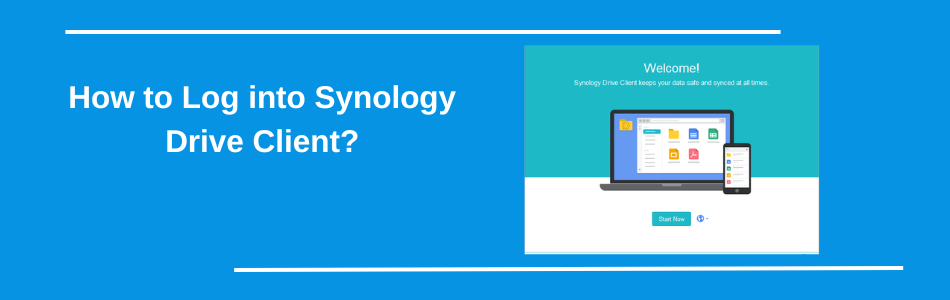How to Log into Synology Drive Client?
It’s basically the piece that makes your NAS feel less like some dusty storage box in the corner and more like an actual cloud service you can rely on day to day. It’s the bridge between your computer and your Synology NAS. The client installs on your PC or Mac and quietly keeps your stuff in sync. You pick the folders, you pick the rules — one-way, two-way. For the Synology Drive client, LAN transfer is fast, but remote sync depends on your internet speed.
Log into Synology Drive Client
Install the client.
Grab it from Synology’s official download centre. Get the version that matches your NAS model + your computer’s OS. Install it, done.
Open it up.
Open Synology Drive Client. The first thing it’s going to ask is for your server address. This is usually either your NAS’s IP or a QuickConnect ID if you’ve set that up.
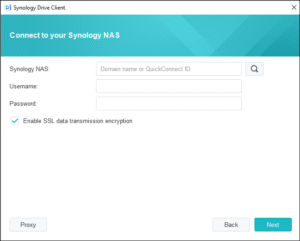
Enter the server address.
If you’re inside your local network, punch in the LAN IP. If you’re outside, QuickConnect or DDNS is your friend. Use whatever you already use to get to DSM in your browser.
Username + password.
Your DSM account login. Not some separate “Drive account.” People mess this up. It’s the exact same credentials you use to log into the Synology web interface.
Pick what you’re syncing.
Now you’ll get the option to choose between Sync Task (folders back and forth) or Backup Task (one-way copy). For most people, Sync is what you want. Choose your shared folder on the NAS, then the folder on your computer.
Click Done and test it.
Finish the wizard. Throw a test file in the synced folder on your PC and check if it shows up on the NAS (or the other way around). If it works, you’re good.
Troubleshooting Synology Drive client issues
Close and Reconnect the Client
Half the time, it’s not the NAS. It’s the client on Windows or macOS glitching out. Close the app completely (check the tray, kill it in Task Manager if needed), then restart it. If that doesn’t work, remove the sync task and add it again. If it’s a big folder, but often fixes broken sync states.
Check DSM and Drive Server Versions
Synology loves to break stuff with version mismatches. If your NAS is running Drive Server 3.x but your PC still has Client 2.x, it’s going to complain. Log in to DSM, go to Package Centre, make sure “Synology Drive Server” is up to date. Then grab the latest client installer from Synology’s site. Don’t trust old downloads.
Permissions, Always Permissions
On DSM, go to Control Panel → Shared Folder → Permissions. Make sure the account you’re using for Drive actually has Read/Write access. If it’s read-only, syncing will silently fail or throw vague errors. Also, check the “Drive Admin Console” to see if the folder is even allowed for syncing.
Network Gremlins
If the client can’t connect at all, don’t overthink it. Ping your NAS. Try the LAN IP directly instead of QuickConnect or DDNS. Firewalls, VPNs, or even Windows Defender can block ports. The client usually needs 6690 open. If you’re remote, test in LAN first—cuts the troubleshooting in half.
Clear Cache / Reinstall Client
When everything else fails, nuke it. The Synology Drive Client keeps a local database/cache that gets corrupted. On Windows, it’s buried under C:\Users\[YourUser]\AppData\Local\SynologyDrive. Rename or delete it. Then reinstall the client fresh. Reconnect to the NAS and re-add sync tasks.
Bottom Lines
This is the end of the Synology Drive client login and troubleshooting guide, hope you have installed it on your PC or laptop and are using it fine. If you are stuck at some step you can register your query on this register form.