Unable to Locate NAS: Reasons and Solutions
It is easy to install a Synology NAS device with your router as well as with your computer. With the help of the Synology Assistant and DiskStation it’s easier to manage it.
But if your home network is unable to locate NAS, how will it manage your files then? Here’ find possible reasons and impactful solutions to resolve the issue and connect with the Synology device again.
Reasons: Why You re Unable to locate NAS
Network mismatch.
Your NAS and your PC need to be on the same subnet. If your computer’s pulling IP from one router and the NAS is sitting on another, they’re basically blind to each other.
DHCP drama.
Sometimes the router just doesn’t hand out an IP to the NAS. You boot it up, and it’s sitting there, but no IP assigned, so you can’t find it. Synology Assistant or any network scanner usually shows it as “not configured.”
Firewall or antivirus blocking.
Windows firewall or a too-paranoid antivirus can block discovery packets. So you’re thinking the NAS is offline, but really, your PC’s just refusing to acknowledge it.
Wrong cables or dead port.
Try a new cable, different port on the switch/router. Also make sure link lights are actually blinking on both ends. No lights = no connection.
NAS not fully booted.
These things take longer to start up than you think. Especially after a power cut. If you’re impatient, you’ll go searching for it while it’s still doing its thing. Give it a few minutes.
Manual IP setup gone wrong.
If at some point you set a static IP on the NAS and later changed your router’s network range, the NAS is stuck in no man’s land.
Multicast/UPnP disabled.
Some routers just don’t play nice with device discovery. If discovery services are off, you won’t see the NAS automatically.
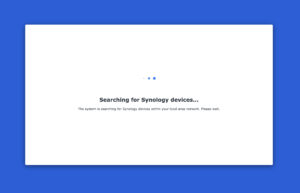
Solutions to Resolve “Unable to locate NAS” Issue
1. Check the damn cables and ports
Ethernet cable loose? Router port dead? Switch acting up? Don’t assume. Pull it out, shove it back in. If possible, swap it with another cable just to rule that out.
2. Make sure the NAS and your PC are on the same network
If your PC’s on WiFi and your NAS is wired to a different subnet/VLAN or guest network, good luck finding it. Go into your router and check the IP assignments.
- Use Synology Assistant but don’t trust it blindly
The Assistant tool is supposed to find your NAS, but half the time it doesn’t. If that happens, skip the discovery and try typing in the IP address directly in your browser: find.synology.com.
4. Firewall or antivirus blocking it
Windows Defender Firewall, third-party AV, or some overzealous “network protection” feature can completely block Synology Assistant from scanning. So if nothing else works, disable your firewall for two minutes just to test.
5. QuickConnect fallback
If you set up QuickConnect earlier, you can bypass the local mess entirely. Just go to Synology’s QuickConnect site and log in with your ID. Not ideal for first-time setup, but if the NAS was already running before this issue, it’s a solid way to confirm it’s working.
6. Worst-case: force reset network settings on the NAS
If you’ve tried everything and it’s still ghosting you, there’s always the reset button on the back of the NAS. Press and hold until you hear a beep (check the manual for exact timing) — this only resets network settings and admin login, not your data. After that, the NAS usually grabs a fresh IP and shows up again.
Final Thoughts
Hope you have found out what is happening to your NAS and why its unable to locate NAS. These above given solutions hopefully resolve the mentioned problem. If not, go to the register page and submit your issue.

