Synology BeeStation Setup | Cloud Storage at Its Best
In this technical era we are seeing so many devices to connect with the internet, a network that helps us learn and gain true knowledge. We want to store the memories into the devices which stay there forever until you delete it yourself.
One of the names in memory saver things is cloud. You can save flies, photos, videos and much more on that and it will be there forever.
This cloud can be managed through a popular device named BeeStation. The device is distributed by the Synology brand. Here we help you to complete the Synology BeeStation setup via Bee Portal.

Synology BeeStation Setup with Router
There are only four ports in the Beestation: one USB port, one Ethernet port, one power port and one C port. There are two buttons on the device: a power button and Reset pinhole button. There are LEDs on the front of the beestation device.
- To connect the device with the router you need to use an Ethernet cable.
- Connect the cable from the router’s LAN port to Beestation’s Ethernet port.
- Then, just provide power to the device by plugging the power cord into the power port of the Beestation.
- Now, press the power button and turn on the Synology Beestation.
- The LED of the device will indicate solid Orange color which means the device is booting up and ready for setup that you can do through the Bee Portal.
Synology Beestation Login
To log into the Beestation device to manage its features and settings, you need a computer connected with the beestation. Follow these steps:
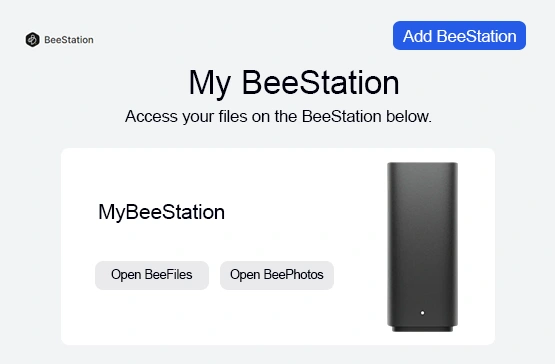
- Connect the computer with the same router which connects with the Synology Beestation via WiFi.
- Then open any web browser on your computer and search the portal.bee.synology.com on it.
- Access the bee Portal with the help of the Synology login account.
- If you don’t have any Synology account then create one by clicking the Sign Up button.
- Into the Synology My Beestation portal, you will find your beestation network and two options under it.
- To store and access files on Beestation, choose Open Beefiles.
- For backup and View photos on the Beestation, select Open Beephotos.
You can also use your mobile for these features with the help of different applications available on Google Play Store or iOS App Store or Synology Download Center.
Beestation Apps for Mobiles
This section will give you a short walk inside the Synology Beestation Apps which will help you to download, and access the apps.
BeeFiles
This app is available on Google Play Store, Apple App Store, & Download center. You can access it through the Synology Account and choose your connected BeeStation.
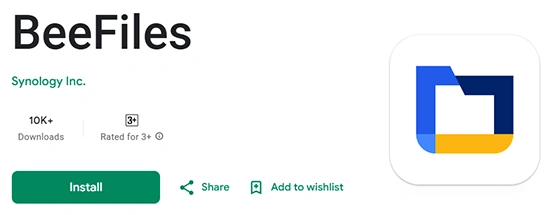
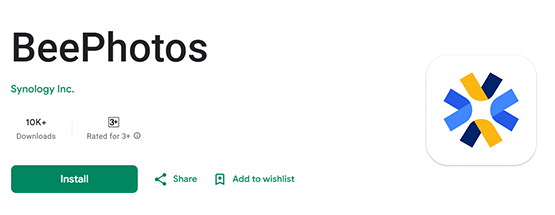
BeePhotos
From this app you can scroll your uploaded photos and back them up. This application is also available on Play Store, App Store, & Download Center. You can access it with the Synology account.
BeeStation for Desktop
To open all the apps on your desktop or laptop, you just need to download the “BeeStation for Desktop” from the Download Center. Open the “BeeStation For Desktop” and Sign in with the Synology Account. Now, you can access the beeStation device directly from your computer or laptop.
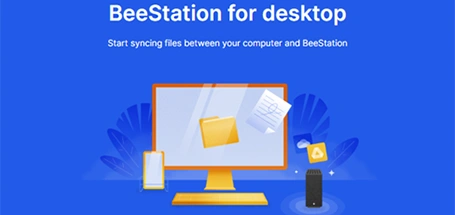
Troubleshooting Tips: Synology Beestation Setup
1. The “Can’t Find Beestation” Headache
You plug it in, fire up the app, and… nothing. No Beestation detected.
- First, check if it’s actually getting power. Stupid obvious, but I’ve wasted 20 minutes thinking it was “network issues” when the plug wasn’t all the way in.
- If it’s powered, hardwire it to your router with Ethernet just to see if it shows up. Wi-Fi is flaky during first-time setup.
- Restart your phone/computer and try again. Synology’s app sometimes just doesn’t refresh properly.
2. Stuck on Login or “Invalid Account”
You enter your Synology account and it keeps spitting errors back at you.
- Make sure you’re not logged in on another device already. Sometimes the Beestation gets confused and thinks you’re trying to clone sessions.
- Try switching to a browser instead of the app for the initial login—it bypasses some of the weird app bugs.
- Worst case, reset the Beestation (tiny pinhole button on the back). Hold it till you hear the beep. Yes, it’s annoying, but sometimes a clean slate is faster than chasing ghosts.
3. Slow or Stalled File Uploads
The biggest frustration I had. Upload starts fine, then crawls or freezes.
- Check your router first. If other devices are streaming or gaming, Beestation uploads will get slaughtered.
- Move it closer to the router or just use Ethernet. Wi-Fi is the bottleneck nine times out of ten.
- If you’re syncing a giant batch of photos/videos, break it into smaller chunks. Beestation sometimes chokes on huge first uploads.
4. Random Disconnects from the App
You’ll be scrolling your photos, then an error message shows.
- Log out of the app and back in. This clears some of the session junk.
- Close the app completely (swipe it away, don’t just minimize). Then reopen.
- If it keeps happening, update the app. Synology quietly pushes bug fixes, but the app doesn’t always nag you to update.
5. Overheating or Loud Fan Noise
Mine got toasty after a long upload session.
- Don’t shove it in a closed cabinet. It needs airflow.
- If it’s sitting on carpet or soft surface, lift it up with a book or stand. That bottom vent needs breathing space.
- The fan can run loud if it’s working hard usually during indexing. Just let it finish. Once it calms down, noise drops off.
6. Resetting Without Losing Your Mind
If you’ve tried everything and it still acts possessed:
- Backup your stuff first. Even though Beestation is supposed to protect data, a reset wipes settings. Better safe than sorry.
- Hold the reset button (that tiny pinhole) until the LED blinks, then let go. This nukes the config but keeps your files.
- Re-do setup with Ethernet, not Wi-Fi. Trust me, it’s faster and less painful.
